How to Change My Home Location in Google Map for iOS & Android [Tip & Trick]
by Ryan Carter Updated on 2025-08-19 / Update for change location
In some cases, Google Maps places you at the wrong location. This can be quite maddening, particularly when you depend on Maps to give you directions or share your live location. This post will show you how to change live location in Google Map on iPhone, Android, and a computer. But if you want to change your location deliberately, because of privacy, testing, or anything, we’ll share a few methods for doing that.
Safest Change Google Live GPS Location on iPhone & Android without leaving home!
- Part 1. Why Does Google Maps Show My House in the Wrong Location?
- Part 2. Change My Home Location in Google Maps via Settings?
- Part 3. Change My Home Location in Google Maps via VPN?
- Part 4. Best GPS Location Changer on Google Maps [Safe & Affordable]
- Part 5. FAQs About Google Maps Location
Part 1. Why Does Google Maps Show My House in the Wrong Location?
When Google Maps pinpoints your residence in the wrong location, it could be as a result of a poor GPS signal. The app might also face difficulties in how it would use Wi-Fi or cell towers to identify your position. When GPS is not powerful, Maps estimates the location based on either Wi-Fi networks or towers in the vicinity. If several networks have the same name (like “Home WiFi”), it can get confused.
As well, your phone might be set to preserve battery and restrict GPS usage. This will force Google Maps to rely on less precise methods. Sometimes the information that Google has about the places is out of date and wrong because it is reliant on reports by users, and this may lead to errors as well. Now, the question in your mind might be, “How do I change my home location in Google Maps?” The positive aspect is that you can change location in Google Maps on your Android, iPhone, or computer. But how? Find out beneath!
Part 2. Change My Home Location in Google Maps via Settings?
You can update Google location on iPhone, Android, and a computer via their “Settings” app. But pick a method based on the device you’re using for Google Maps:
2.1. On iPhone Device
Here’s how to change live location on Google Maps on your iPhone:
Step 1: Open the Google Maps app on your iPhone. Then, click “You” at the bottom.
Step 2: Choose “Labeled.” Next, select “Home.” Enter your new address. So, if you were wondering before,” how to update my location on Google Maps on an iPhone, here’s how you can do that.

2.2. On Android Device
Here’s how to update “my current location” on Google Maps on an Android:
Step 1: Open the “Google Maps” app on Android. Then, choose “Profile.”
Step 2: Head to “Settings.” Then, tap “Edit Home or Work.”
Step 3: Click “Home.” Input your new address. So, if you were thinking before, “How do I find my current location address on Google Maps,” you’ll be able to do so now.

2.3. On Computer
If you want to change “my location” on Google Maps using a computer, here are the steps:
Step 1: Open a browser on your account. Then, sign in to “Google Maps” on your computer. Step 2: Choose “Saved” on the left. Head to “Labeled.” Hit “Home.” Update your “my location” address.

Part 3. Change My Home Location in Google Maps via VPN?
There might be other reasons to deliberately change your “my home location” in Google Maps. A Virtual Private Network (VPN) can alter the position of Google Maps because the VPN will hide your IP address. So, it will appear to Google Maps that you are browsing from a different country. This may aid in the protection of your privacy as it conceals your actual IP address and lowers the location-based tracking.
Moreover, it has the benefit of being able to get features or information that are limited in a specific area, like traffic or business information. Marketers might use it to see local search results from different areas. A VPN also has the potential to evade country restrictions on some features on the Maps. But you should choose a reliable VPN provider such as NordVPN, Surfshark, or ExpressVPN. Then, proceed to the steps mentioned below to change your home location on Google Maps on Android and iPhone:
On Android Device:
Step 1: Purchase a Surfshark VPN subscription. Then, download and open the VPN app on your Android.
Step 2: In the app settings, switch on “Override GPS Location.” Tap “Let’s Go” and then “Open Settings.” Step 3: Head to “About Phone.” Next, hit “Build Number” 7 times. This will activate “Developer Mode.” Step 4: Head back to Surfshark. Click the arrow. Select “Open Settings” again. After this, choose “Select Mock Location App.” Step 5: Pick Surfshark from the list. Return to the app and set your new location to finish setup. Step 6: Open the “Google Maps” app and pick a new “my home location” based on your VPN location.

On iPhone:
Step 1: Purchase Surfshark from the “App Store.” Then, download and sign in to the VPN app. Connect to a server in the country you want. Step 2: However, iOS prohibits GPS spoofing unless you jailbreak the device. But if you don’t want to, follow the steps beneath to influence the Google Map’s location detection:
- Turn Off Precise Location:
- Clear Google Maps Data: In Google Maps, head to Settings > About, terms & privacy > Clear application data to remove saved location info.
○ Head to “Settings.” Then, choose “Privacy & Security.” Tap “Location Services.”
○ Click “Google Maps.” Next, switch off “Precise Location.” This makes Google Maps use Wi-Fi and IP (which VPN can change) instead of GPS.

Part 4. Best GPS Location Changer on Google Maps [Safe & Affordable]
A VPN, though a good tool to mask “Where I am now, live location,” doesn’t spoof your GPS. It’s a known fact that Google Maps relies on GPS location tracking and might detect if you change your live location using a VPN. However, a better alternative would be a spoofing tool like Tenorshare iAnyGo.
It uses foolproof Bluetooth spoofing to hide your location on iOS/Android devices, which is even safer than GPS spoofing. The tool also doesn’t require jailbreaking/rooting your device and can change the location of geo-restricted Google Maps, gaming, dating, and social media apps, etc. Here’s what more it brings to the table:
- Change your GPS location in one click only on Android/iPhone.
- In Pokémon GO, use a simulation to hatch eggs or raid without getting Error 12.
- Select predetermined routes, operate by joystick, and change your speed to make it more natural.
- Teleport in a flash by scanning nearby GYM/ Poke stop/Raid battle map, etc.
- iOS 26 and Android 16 full compatibility.
Here’s how to use UltFone to change Google Maps location on your device:
Step 1: Get the UltFone tool on your computer and install it. Execute it. Tap “Enter.”
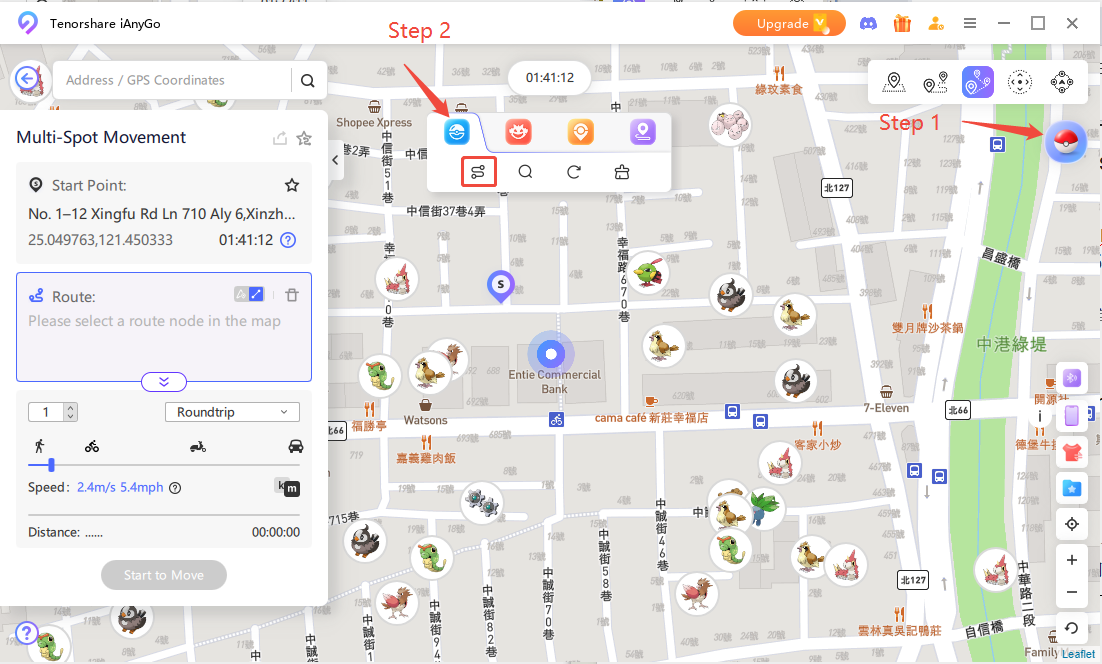
Step 2: Then, connect your iOS/Android device to the same computer.
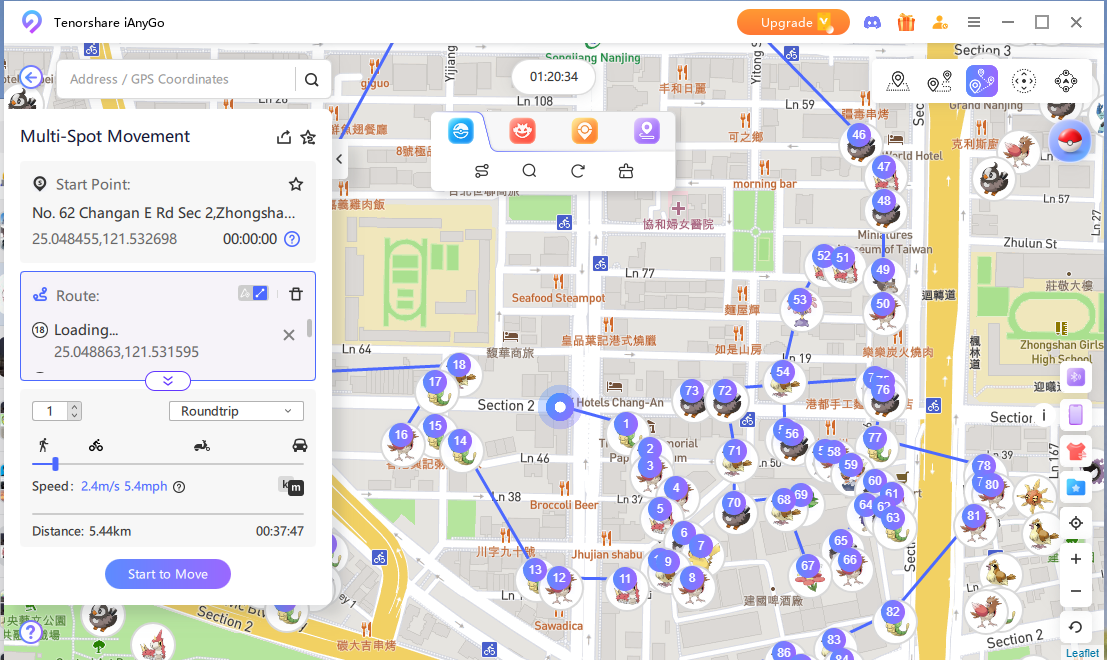
Step 3: Choose an area on the map. Hit “Start to Modify” to change your location. All the apps on your device will be spoofed, including Google Maps. Next, open Google Maps. Change your “my home” location to the place you chose in UltFone.
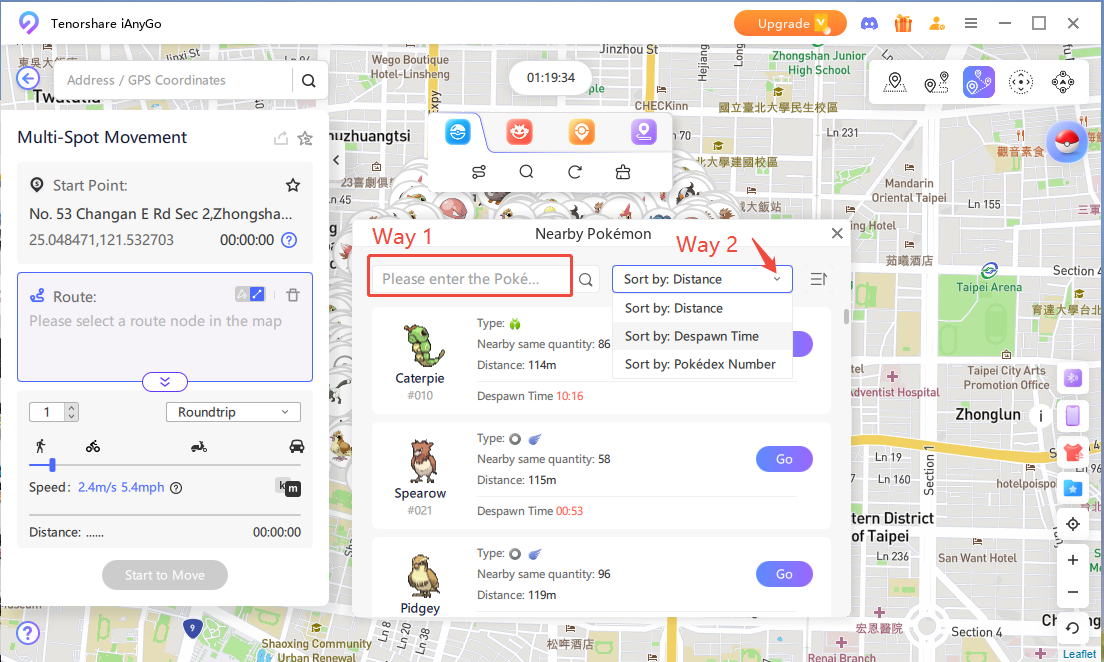
Part 5. FAQs About Google Maps Location
1.Can we edit the Google Maps location?
Yes. Through the “Suggest an edit option, you can correct certain information on Google Maps, such as business names, mailing addresses, delivery points, or pin locations, among others. In case you share your location, you can pause or update it in the settings of the application.
However, you can’t alter your real-time GPS position because that originates from your device. Unless you use a GPS Spoofer tool like Tenorshare iAnyGo, which can change your device’s location.
2.How do I reset my Google Maps location?
You can reset your live location on Google Maps by wiping away your location history or switching off tracking. Here’s how to do that:
- Open the Google Maps app. Head to “Your Timeline.” Tap the three dots.
- Choose “Settings and privacy” to delete or deactivate location history.
If you want to stop Google Maps from using your location:
- Head to your phone’s “Settings.” Then, choose “Apps.” Tap “Google Maps.”
- Click “Permissions.” Next, switch off location access.
- Restarting the app or your phone can also refresh your location.
Final Word
If Google Maps shows your house in the wrong spot, you can fix this in the app settings on an iPhone, Android, or computer. But for bigger changes, like wanting to know how to change live location in Google Map, a VPN can help. But it won’t change your GPS location.
A better option is Tenorshare iAnyGo , which lets you safely fake your GPS without rooting/jailbreaking or risking location detection by Google Maps. It supports both Android and iOS, with extra features like route simulation and joystick movement.


