How to Change Location in Mobile Legends on iOS & Android [Full Guide]
by Ryan Carter Updated on 2025-11-26 / Update for change location
Mobile Legends is a great and competitive game played by millions of people every day across the world. But the problem is that it connects you only with players in your region. That means you might miss out on special events, rewards, or the chance to battle friends from other areas. The good news is, you can change your location easily.
In this guide, we’ll show you how to change location in ml on both iOS and Android so you can explore new regions and improve your gaming experience.
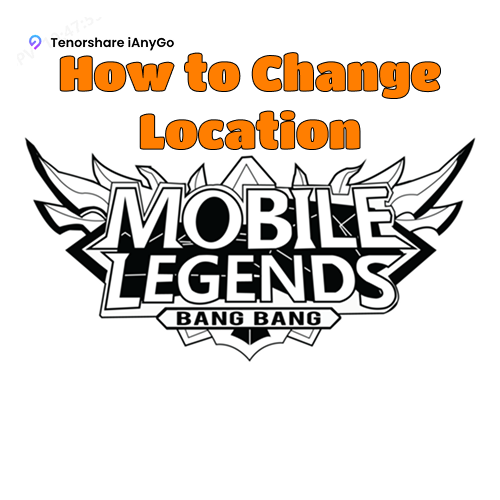
- Part 1. Benefits of Spoofing Location on ML
- Part 2: How to Change Location in ML on iOS & Android
- Part 3: A Comparison of Tenorshare iAnyGo and VPN
- Part 4: FAQ about Mobile Legends
Part 1. Benefits of Spoofing Location on ML
A lot of Mobile Legends players wonder how to change region in mobile legends and honestly, it makes sense. Switching regions opens up more fun, fresh matches, and sometimes even better ping or events. By spoofing your location, you can trick the game into thinking you’re in a different country, even if you’re not. It’s a neat way to explore the game from a whole new angle.
Here’s what you can enjoy by changing your location:
- Meet and play with new players from different countries
- Join special events that are only available in some regions
- Get region-based offers, rewards, or exclusive skins
- Enjoy faster matchmaking on less crowded servers
- Keep your real location private for better online safety
Safest Change GPS Location on iPhone & Android without jailbreak/root!
Part 2: How to Change Location in ML on iOS & Android
Solution 1: One-Click Change Location in ML via Pro Spoofer [Safe & Easy]
Changing region in mobile legends from matchmaking to open up access to personal events, rewards, and servers that are otherwise unreachable. With Tenorshare ianygo, you can easily spoof your gps location without rooting your android or jailbreaking your iphone. Just connect your device, pick a spot on the map, and start exploring new regions instantly. Whether you want to play with friends overseas or try out different game content, ianygo makes it simple, fast, and safe.
Why Choose Tenorshare iAnyGo?
- One-click location change on iPhone and Android
- No technical setup, jailbreak, or root needed
- Supports iOS 16 and Android 16
- Works with all location-based apps like Mobile Legends, Pokémon GO, WhatsApp, and more
- Trusted by gamers worldwide for its ease and security
How to change location in mobile legends Using iAnyGo
- Download Tenorshare iAnyGo from the official website and install it on your Windows or Mac computer. Once installed, open the program and click “Enter” on the main interface.
- Enter in the search bar the name of a city or country you wish to switch to. When you select your desired location on the map, hit the button which reads "Start to Modify" so that your phone's location is updated immediately.
- If you wish to move more than one spot, select Multi-Spot Movement (3rd option). Set the speed and number of trips and hit the Start to Move so that you begin simulating the GPS movement.
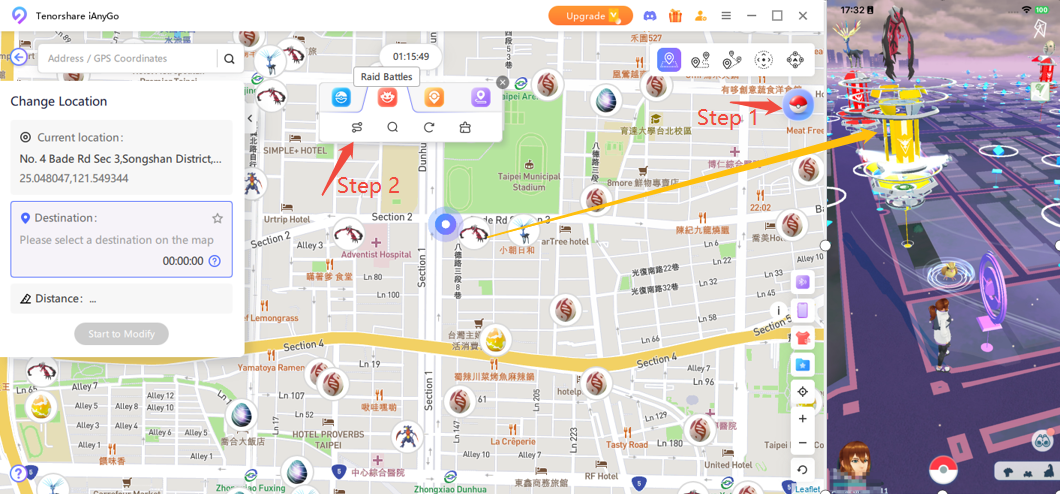
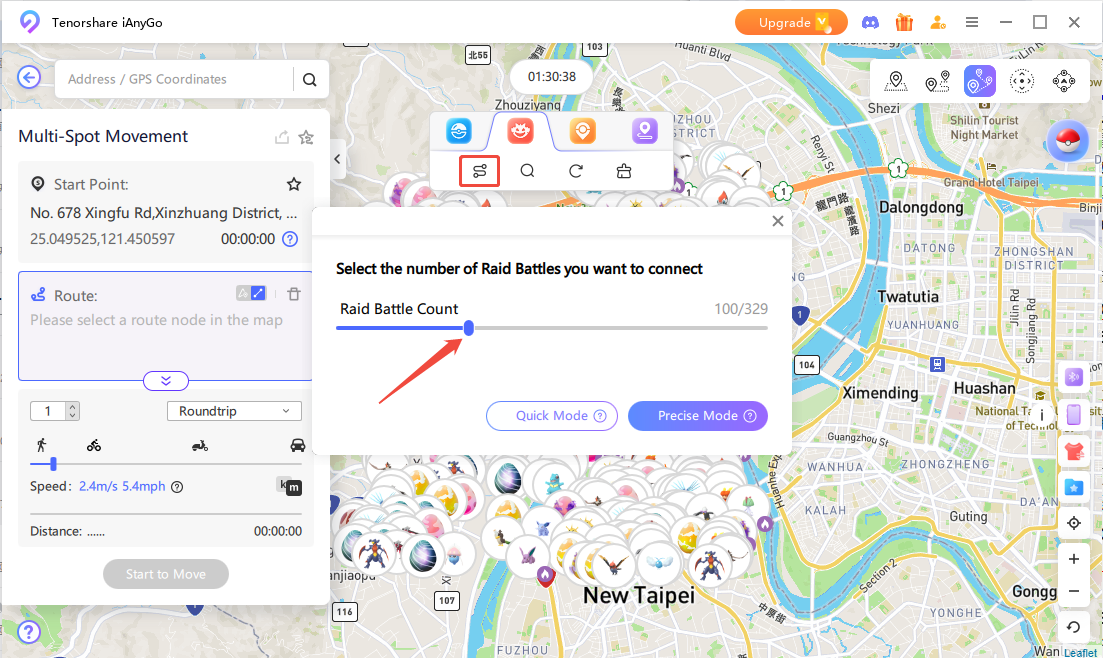
Solution 2: Using VPN
One easy way to go about changing the region in mobile legends is by the use of a VPN. This would allow you to connect through a server in different countries and then match players in different regions and access region-specific events.
Just keep in mind that vpns may not necessarily update your location within the game all the time, and your internet connection speed may slow significantly.
How to Change Region in Mobile Legends Using VPN
Step 1: Choose and Install a Reliable VPN App
To start with, you can choose any good vpn app good recommendations include Surfshark, ExpressVPN, or NordVPN. Thereafter go ahead, visit the Google Play Store or the App Store, and download and install the app on your phone.
Step 2: Establish a Connection with a Server in the Area of Your Choice
Now open the VPN app and connect to a server in the county of your choice to switch from, say, Japan, or the United States up to anywhere in Europe.
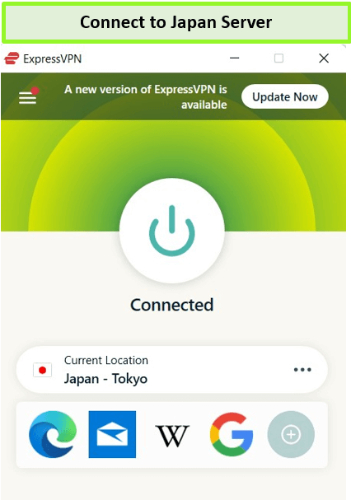
Step 3: Clear Cache and Launch Mobile Legends
Before launching the game, go to your phone’s settings and clear the cache for Mobile Legends. Then, open the game and enjoy playing from your new region.
Part 3: A Comparison of Tenorshare iAnyGo and VPN
To understand how to change location in Mobile Legends, it helps to compare the two most popular tools Tenorshare iAnyGo and a VPN. Both serve the purpose but work differently and offer different results. Here’s a quick comparison to help you choose the right method:
| Feature | Tenorshare iAnyGo | VPN |
|---|---|---|
| Location Accuracy | Changes exact GPS location | May not always update location in ML |
| Works with Mobile Legends | Fully compatible | May not work properly with all servers |
| Internet Speed | No effect on speed | Can reduce connection speed |
| Setup Process | Easy 1-click setup | Requires manual server selection |
| Jailbreak/Root Required? | No | No |
| App Compatibility | Works with all GPS-based apps | Works mainly with web and media apps |
| Offline Location Spoofing | Yes | Yes |
Part 4: FAQ about Mobile Legends
1. How do I turn location on or off in Mobile Legends?
Go to the settings by tapping the gear icon. Then open the interface section and look for the location option. Turn it off if you want to hide your location. You will still see your own location, but others will not.
2. Who are some of the best heroes in Mobile Legends?
Here are a few popular ones many players choose:
- Yi Sun-shin is strong as an assassin and marksman.
- Wanwan is a fast marksman.
- Floryn is a helpful support hero.
- Hayabusa is great for quick attacks.
- Uranus is a solid tank.
- Kalea can be used as support or a fighter.
3. How do I remove my location in MLBB?
Go to settings, tap interface, and turn off the location option. This will hide your location from other players.
4. Is Mobile Legends banned in any country?
A ban on Mobile Legends was imposed in India in 2020. Some other countries have raised concerns, but it is still available in most regions.
Final Word
Mobile Legends becomes even more exciting when you can switch your location freely. Understanding how to change location in ml gives you the power to access new servers, events, and features. The most convenient way to do this is using Tenorshare iAnyGo. Simple for a beginner, it requires no root or jailbreak, allowing you to change your location with a single click. Whether you're playing on iOS or Android, iAnyGo ensures a smooth and safe experience.


