Why Is My iAnyGo Not Working? 8 Fixes for iAnyGo Connection, Location & Auto-Catch Issues
by Ryan Carter Updated on 2025-12-01 / Update for change location
Tenorshare's iAnyGo is one of the premier tools for GPS spoofing, making it perfect for location-based apps such as Pokémon GO. However, many users have reported experiencing iAnyGo not working when trying to use it after upgrading to iOS 26.
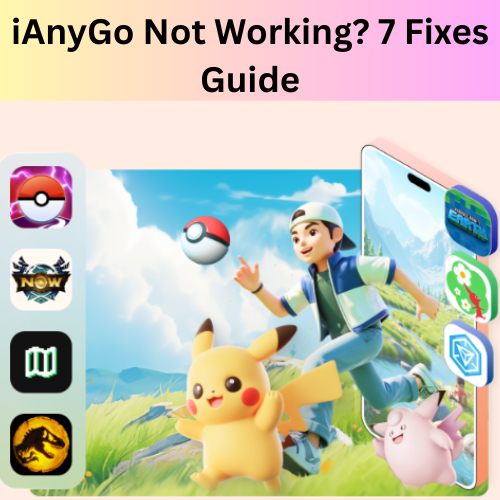
So, most users are cautious: "Does iAnyGo work on iOS 26?" Yes, iAnyGo definitely works with it. In this guide, we'll show you our top 7 verified fixes for common iAnyGo issues, including iAnyGo Error 12, Bluetooth issues, and Pokémon Go softbans/Auto-Catch not functioning.
Part 1: Why Is My iAnyGo Not Working?
There may be several reasons why iAnyGo may not work as intended:
- An older version of iAnyGo might not be compatible with the latest iOS 26 update.
- Poor or unstable Bluetooth/Wi-Fi connection.
- Game Mode Settings Not Correct.
- The GPS signal does not match the Pokémon GO app's location data.
- Error 12 was encountered when trying to detect location using iAnyGo.
- Due to frequent location shifts, Pokémon GO implemented Softban.
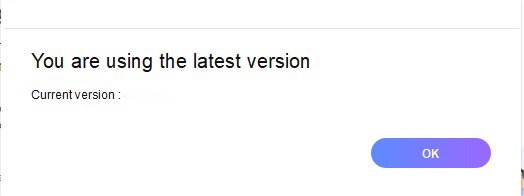
Part 2: How to Fix iAnyGo Not Working?
Fix 1: iAnyGo Connection Failed
Solution:
Try using a data cable instead of a charging cable to establish connection.
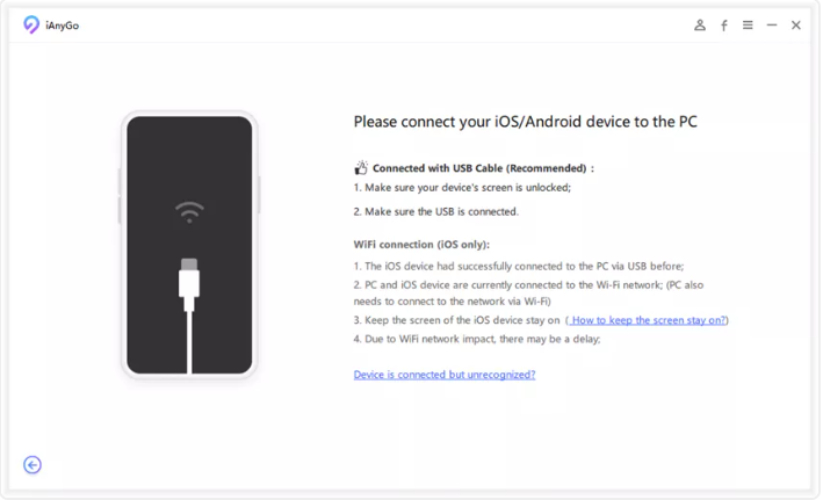
If you are using Bluetooth to build a connection, switch it off on both devices.
Unplug and reconnect the device again using Wi-Fi. Then, disconnect iAnyGo before reconnecting it.
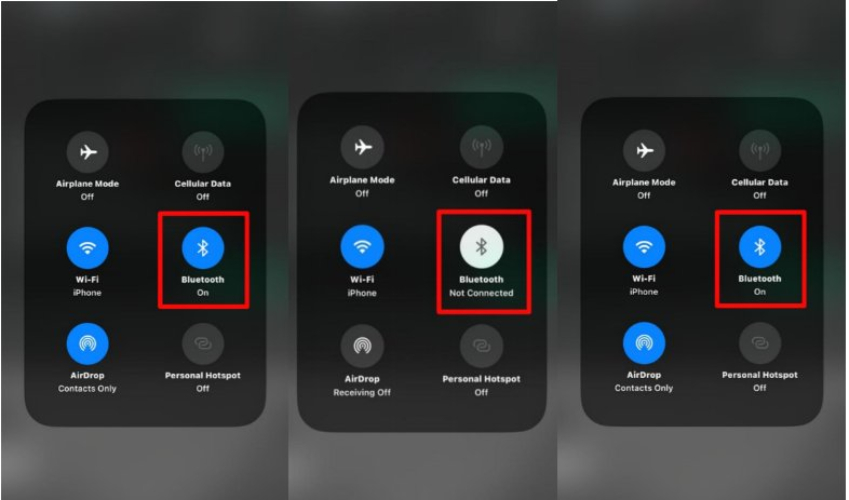
This update enables iAnyGo to function properly with iOS 18 or iOS 26, resolving issues with unreliable wireless communication.
Fix 2: iAnyGo Failed to Detect Location (Error 12)
Solution:
- Step 1. Enable Game Mode in iAnyGo Settings.
- Step 2. Launch IPlocate to confirm whether your fabricated location matches its actual counterpart.
- Step 3. Turn off location services on your phone and then reactivate them.
- Step 4. Relaunch Pokémon GO after verifying consistency between IPlocate and iAnyGo location services.
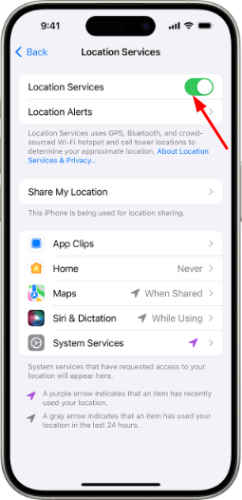
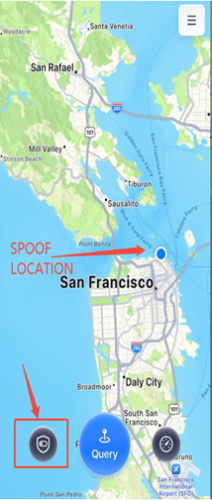
This should be your go-to solution when you encounter difficulties detecting your location. IPlocate not working, please check NextDNS solution.
Fix 3: iAnyGo Bluetooth Not Working
Solution:
Unplug both the phone and the computer.
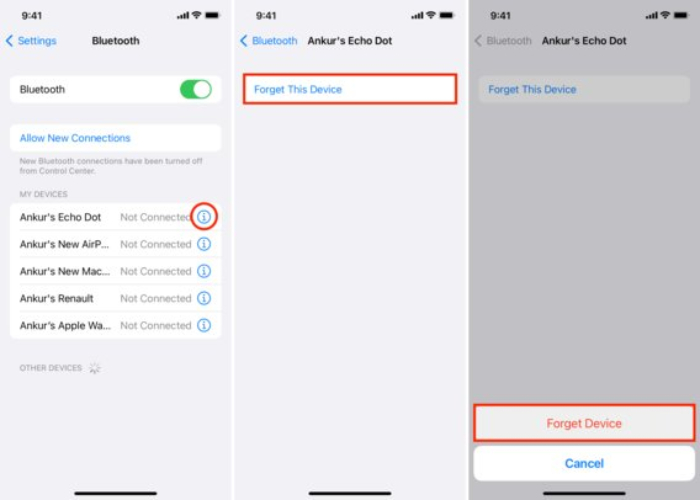
Reconnect by turning Bluetooth on and off, then repeating the pairing process.
Resetting connections typically resolves the iOS 26/18 device's Bluetooth connectivity issues.
Fix 4: iAnyGo Game Mode Not Working
Issue: After updating to iOS 18, Game Mode won't activate or fail to work correctly.
Solution:
Verify you have purchased the Game Mode feature.
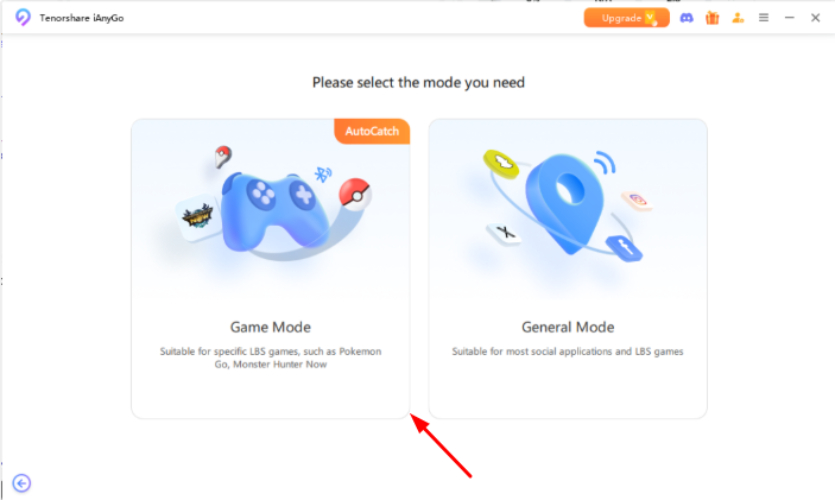
VisitTenorshare iAnyGo to verify your license. Update your iAnyGo, restart its software, and then reboot your phone to activate changes.
If the iAnyGo Game Mode is not functioning as intended, it could be caused by outdated apps or unauthenticated premium purchases.
Fix 5: Pokémon GO Map Not Showing Anything
Way 1: Set the location to Taiwan as it has abundant location resources leading to troubleshoot this issue.
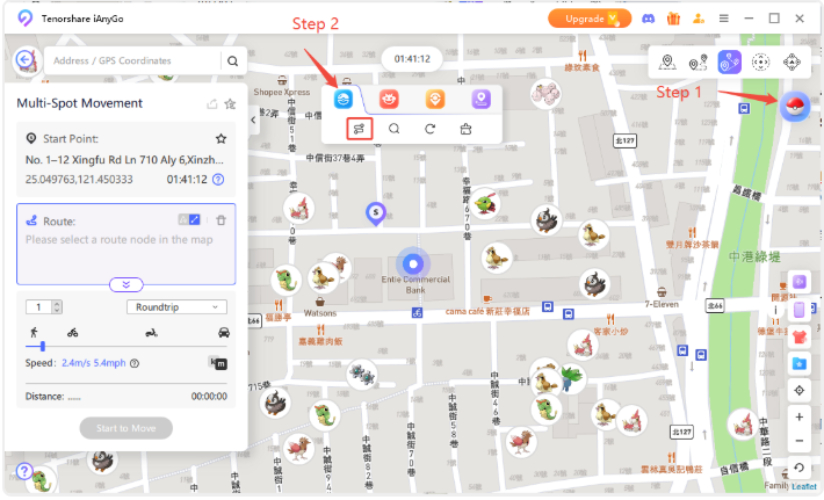
Way 2: Another appropriate way is to enable the GPU Acceleration. This would help you improve the performance.
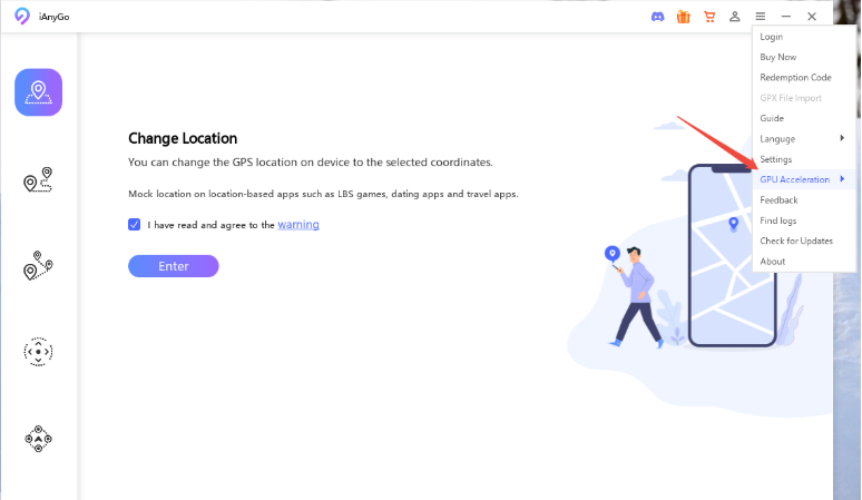
First Disable the location service on your phone and then re-enable it. Restart your phone. Connect iAnyGo and relaunch Pokémon GO on it.
Fix 6: Pokémon GO Softban
Problem: Pokemon don't appear or can't be captured after teleporting locations.
Solution:
Enable the Cooldown timer on iAnyGo to control and limit excessive movement.
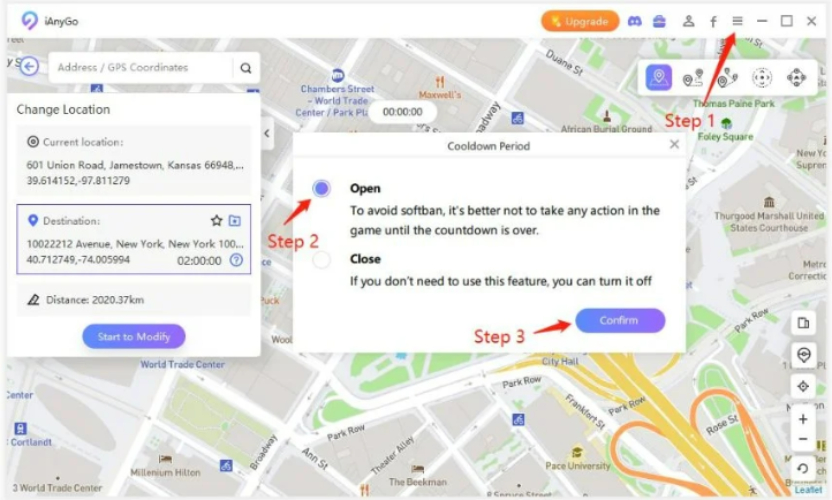
Also, utilize the "Coordinate Oscillation Mode" for more efficiency.
Pokémon GO may have softban accounts that make sudden jumps. For optimal performance, set cooldown timers between location changes.
Fix 7: iAnyGo Auto-Catch Not Working
Issue: Auto-Catch does not pair properly with Pokemon GO or does not activate.
Solution:
Ensure you are using a supported OS and that your device meets all system requirements to enable the auto-catch feature. Check the Settings and connectivity between your phone and the computer.
- Step 1: To open the settings screen in iAnyGo, please click on the Auto-Catch icon at the top left of iAnyGo and press Enter.
- Step 2: Make the connection from within your phone's Bluetooth settings by linking with a computer. Open the 'Computer Management' and select 'Intel(R) Wireless Bluetooth(R)' from the device manager tab.
- Step 3: Then, link the iAnyGo auto-catch with Pokémon Go Plus. Set 'Location' permission as 'Always Allow' in the Pokémon Go Plus app.
- It only works when the Game Mode is enabled.
- Note that whenever auto-catch fails, typically renaming and re-pairing can help rectify it.
- Auto-catch only supports up to 3 devices due to Windows Bluetooth limitations.
- The system requirements for auto-catch are Windows 10 X64 or above, plus BLE broadcast support. However, it doesn't work on X36 due to its incompatibility with the game mode.
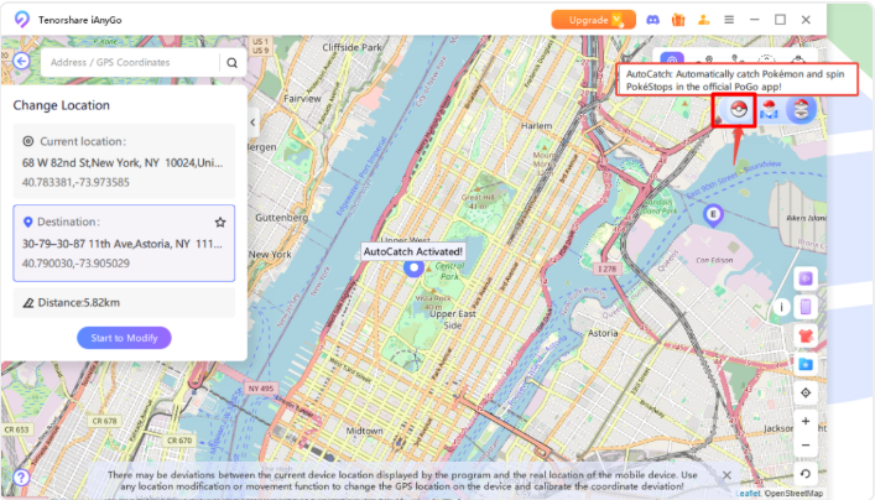
Change your computer name once to comply with naming regulations recognized by Pokémon GO.
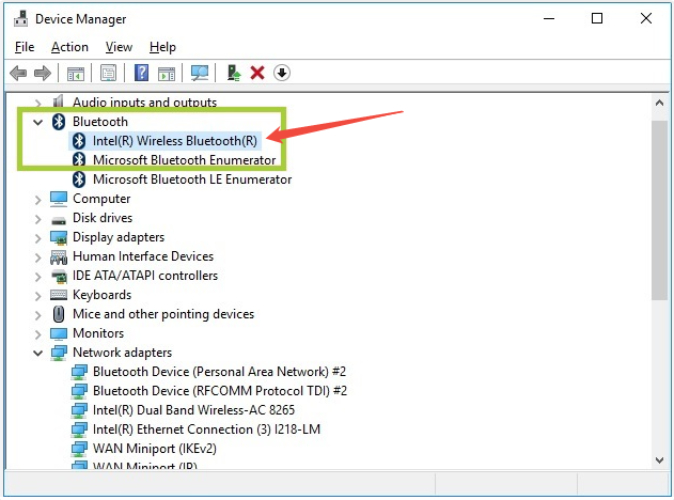
Connect to the device whose new name matches that of your newly named computer.
On the app, tap on the red PokeBall. Then navigate to the Settings and tap 'Connected Devices and Services'. Choose Accessory Devices.
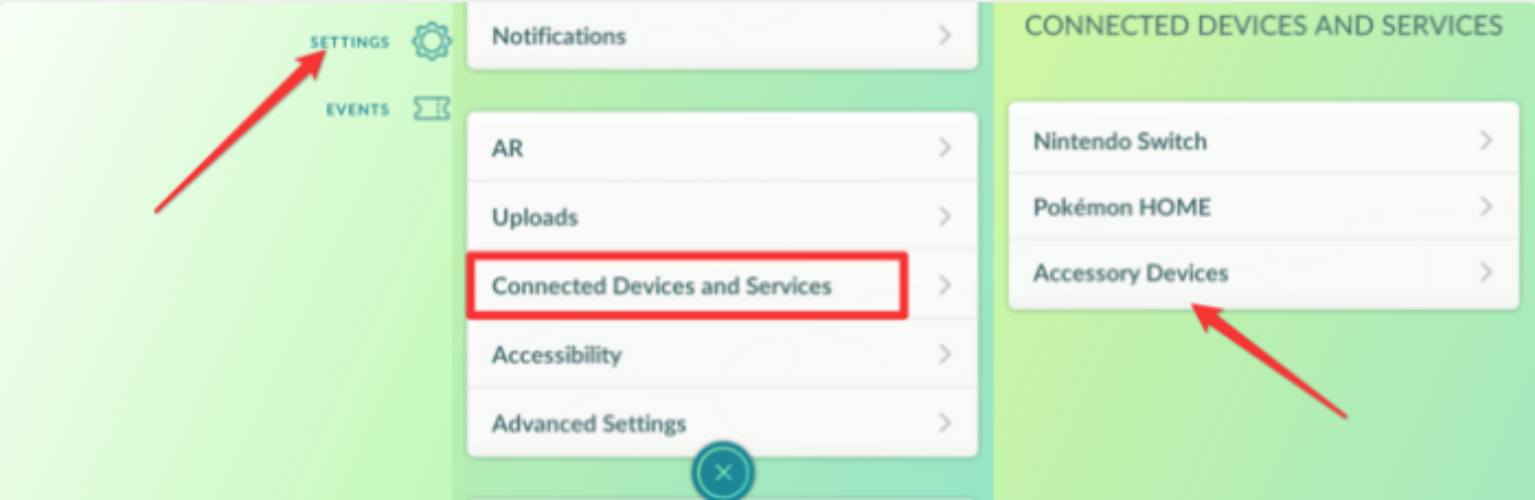
Once the auto-catch is detected, start pairing with the Pokémon Go Plus.
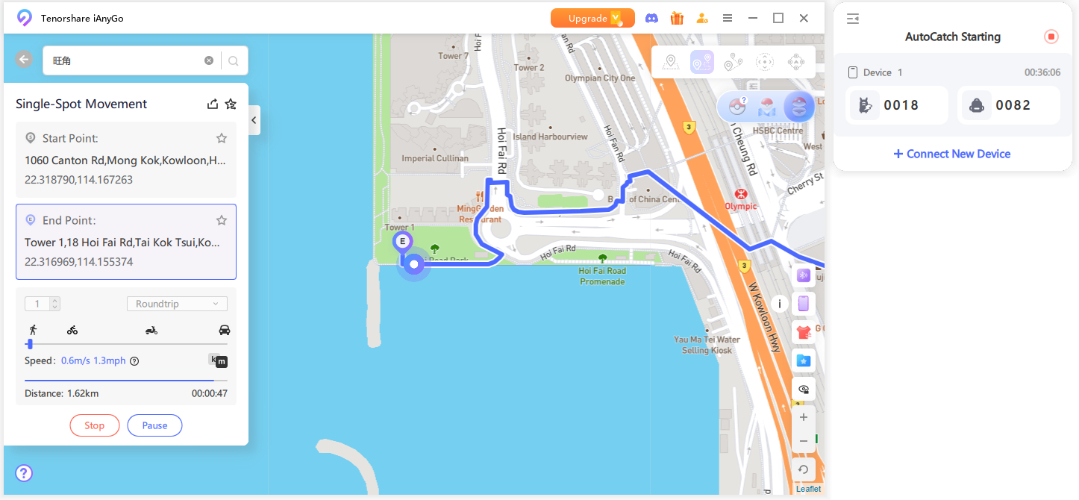
Auto-Catch Guide
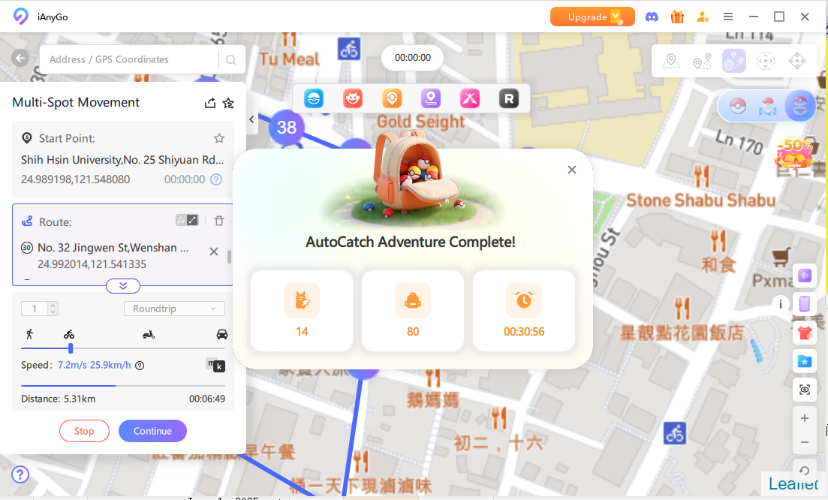
Fix 8: Update iAnyGo to Fix the Failed Load Resource
Ensure you have the latest version of iAnyGo installed. Older versions might have bugs that are resolved in the newest updates.
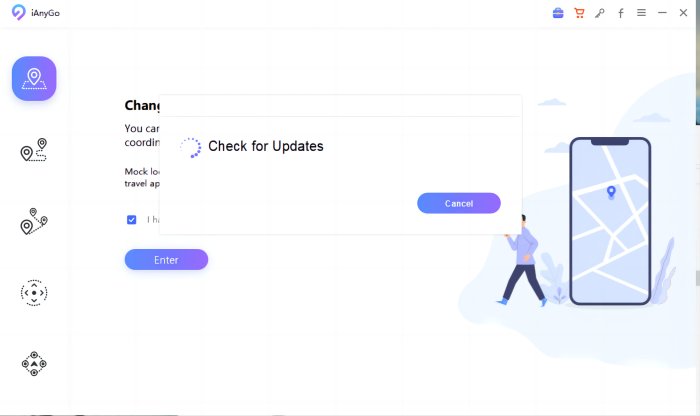
FAQs about iAnyGo
Q1. How Do I Reset My Location on iAnyGo?
To reset your location on iAnyGo, simply click the icon in the top right corner of the app. Alternatively, restarting your device can also reset the location settings.
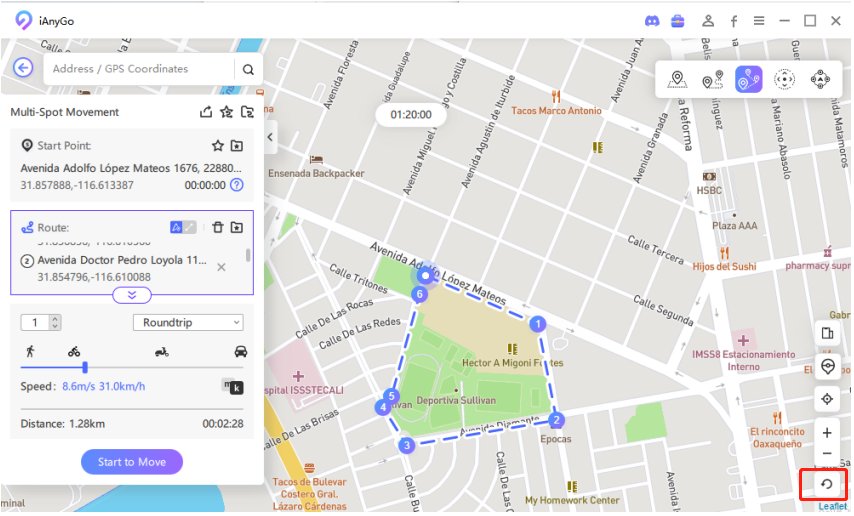
Once you reset your location, your device should display your actual, current position as detected by the GPS. If you're still experiencing issues, restarting your iPhone can also help clear any lingering spoofed location data.
Q2. Does iAnyGo Work on Android?
Yes, iAnyGo does work on Android devices. It allows you to change your location just like it does on iOS devices.
Q3. How to Install iAnyGo on iPhone?
To install the iAnyGo iOS app, follow these steps:
Pre-installation Instructions:
- Install the iAnyGo Assistant program.
- Use the assistant program to install the iAnyGo iOS app on your iPhone.
iAnyGo iOS App Install Guide
Step 1: Download the iAnyGo iOS assistant on your computer from the official website.
Step 2: Open the iAnyGo iOS assistant on your computer and log into your Apple account. It doesn’t have to be the same account currently on your phone.
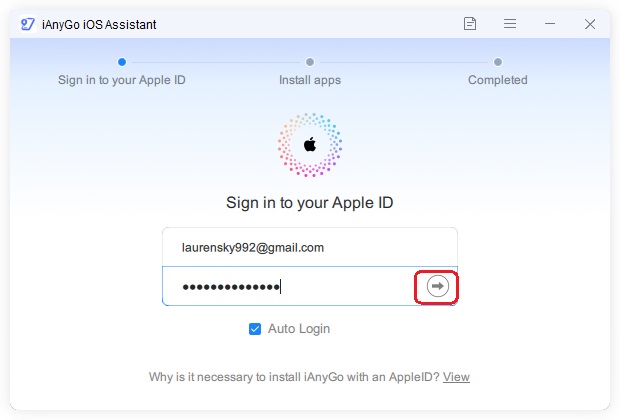
Step 3: Connect your iOS device to the computer with a USB cable and click the "Install iAnyGo iOS app" button. On your iPhone, tap "Trust" to allow the connection.
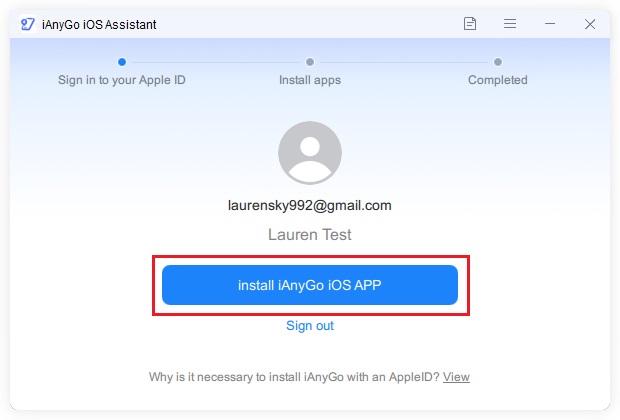
Step 4: The iAnyGo iOS app is now installing on your device. Make sure both your device and network have a stable connection during this process.
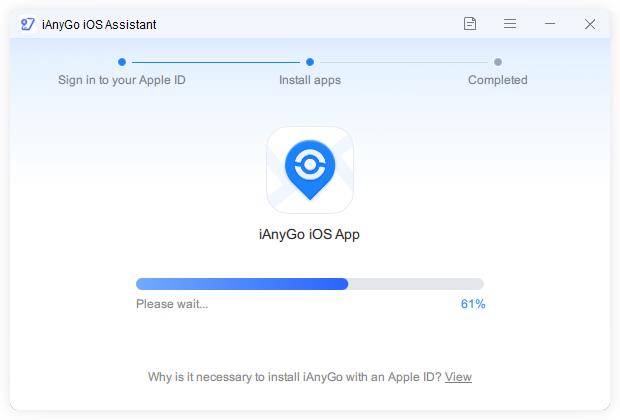
The app will be installed on your device. Ensure that your connection is stable during the process.
Conclusion
While iAnyGo remains an excellent spoofing tool, occasionally encountering issues can be frustrating, particularly iAnyGo not working with iOS 18. Whether iAnyGo has stopped working as intended, a connection failure has occurred, or Game Mode functionality has failed, the seven fixes above can help get things back in working order again.
This would ensure a seamless Pokémon Go gaming experience with enhanced ability to catch your favorite Pokémon easily and build a strong team to fight battles.
