How to Change Your Location in Google Maps on PC, iPhone, and Android (2025 Guide)
by Ryan Carter Updated on 2026-01-05 / Update for change location
Many people want to change home location in Google Maps when they move to a new place or need to correct their address. On the other hand, knowing how to change work location in Google Maps is helpful when starting a new job or updating your daily routes.
This guide will walk you through changing your home location, work location, default browser location, and GPS location on Google Maps across PC, iPhone, and Android.
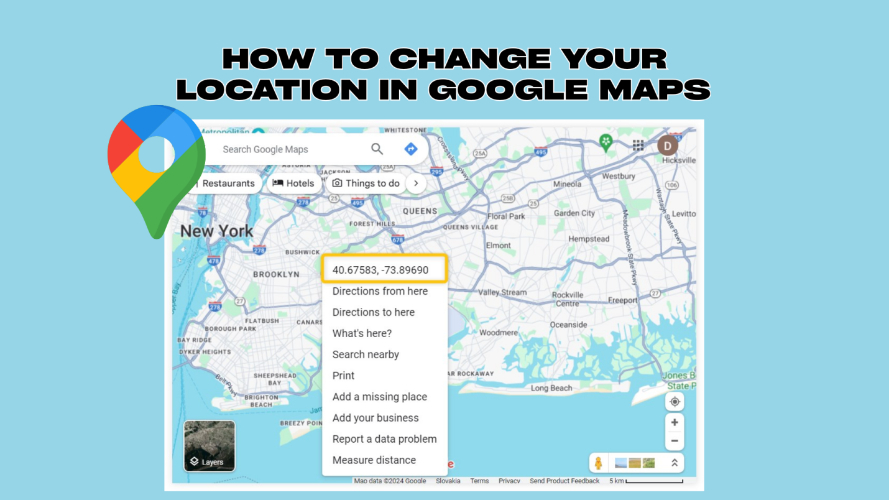
- SECTION 1: How Do I Change My Home Location in Google Maps?
- SECTION 2: How to Change Default Location in Google Maps
- SECTION 3: How to Change My Current Location in Google Maps?
- FAQs About Changing Location in Google Maps
SECTION 1: How Do I Change My Home Location in Google Maps?
Sometimes you need to update your saved home or work address in Google Maps maybe you’ve moved to a new place, changed jobs, or noticed an incorrect location. Keeping this information current ensures you get accurate directions, traffic alerts, and travel times. Here’s how to quickly change work location in Google Maps or update your home address using the desktop website.
1.1 Change Google Maps’ Home or Work Location on PC (Website)
Using Google Maps on your desktop becomes far more reliable when your saved addresses are accurate. If you’ve recently moved, changed workplaces, or spotted incorrect details, it’s important to update them. When you change home location in Google Maps through the web version, the update automatically syncs with all devices connected to your Google account. This keeps your routes, travel time estimates, and traffic alerts precise wherever you use Google Maps.
Steps to Change Home or Work Location on PC:
- Open your browser and go tomaps.google.com.
- Sign in with the Google account linked to your phone so the changes sync across devices.
- Click the menu icon in the top-left corner and select Your places.
- In the Labeled section, find Home or Work and click the edit icon next to it.
- Enter the new address and select Save to update it instantly.
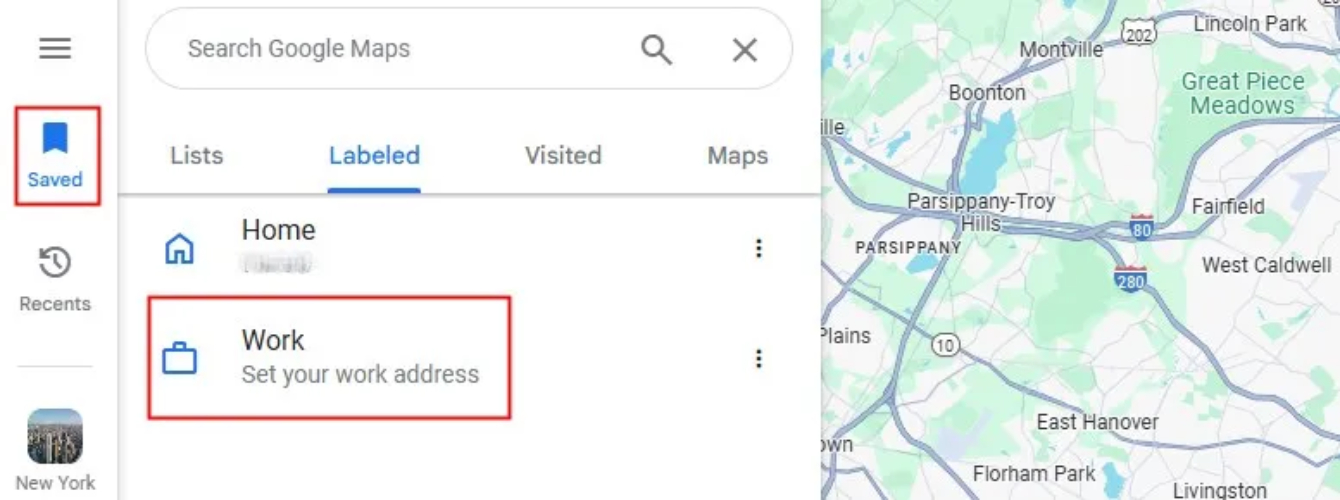
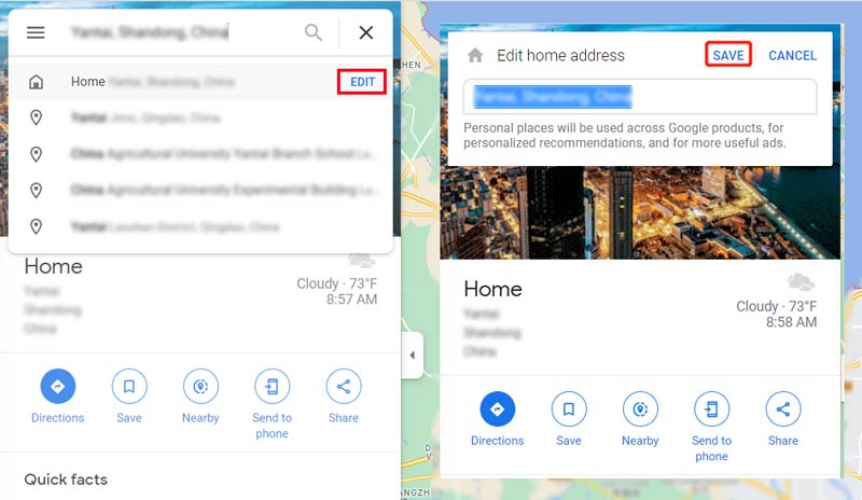
1.2 Change Google Maps’ Home or Work Location on iPhone / Android
Updating your home or work address on the Google Maps mobile app helps keep your commute routes, travel times, and recommendations accurate. Whether you’ve moved to a new home, changed offices, or want to correct a wrong entry, the process is quick. When you change work location in Google Maps or update your home address, the changes sync across devices linked to your Google account. These steps work on both iPhone and Android, though the interface may vary slightly.
How to change my current location in google map on Android/iPhone
- Open the Google Maps app on your Android phone.
- Tap Saved at the bottom of the screen.
- Scroll to the Labeled section and choose Home or Work.
- Tap the three-dot menu (⋯) next to your selected location.
- Choose Edit home or Edit work.
- Enter your new address manually, pick it on the map, or drag the pin to the right spot.
- Tap Save to confirm the change.
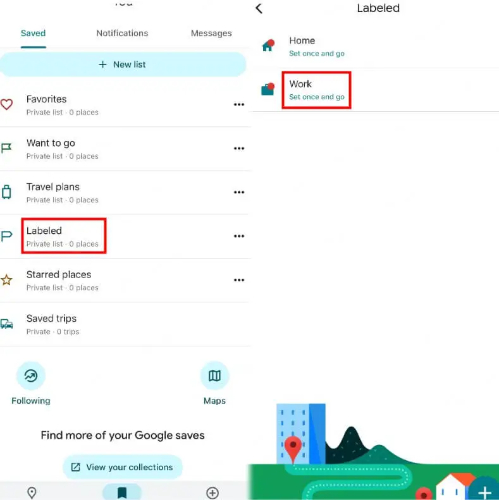
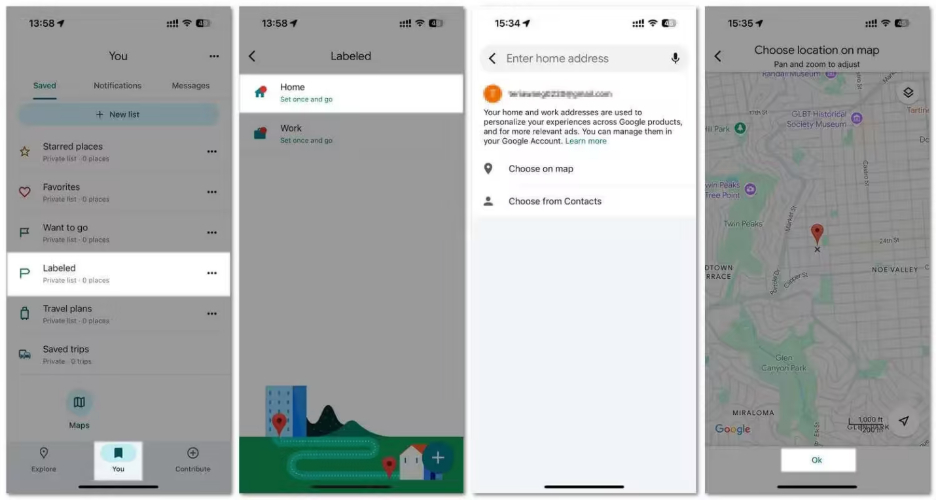
SECTION 2: How to Change Default Location in Google Maps
Your default location in Google Maps is not the same as your saved home or work address. It’s the starting point Google Maps uses when it can’t find your GPS location, usually based on your browser or device settings. If it’s wrong, your routes and search results may be inaccurate. Here’s how to change work location in google maps on PC, iPhone, and Android.
2.1 Change Google Maps’ Default Location on PC (Browser Settings)
If you use Google Maps on your desktop, the default location comes from your browser’s location permissions and sometimes your IP address. Updating these settings ensures that your location icon and routes start from the right place.
- Open Google Chrome on your computer.
- Click the three-dot menu (⋮) in the top-right and select Settings.
- Go to Privacy and security → Site Settings.
- Scroll to Location and click it.
- Find Google Maps in the list of sites and set location access to Allow.
- Refresh Google Maps, and it should now use your correct default location.
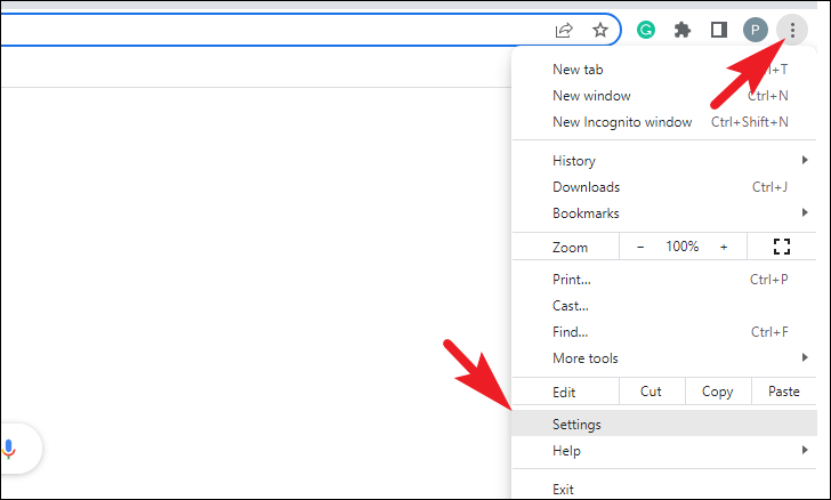
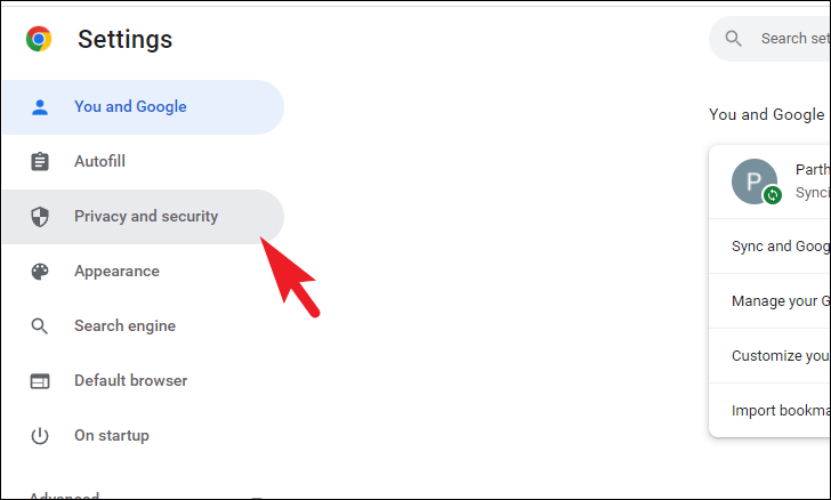
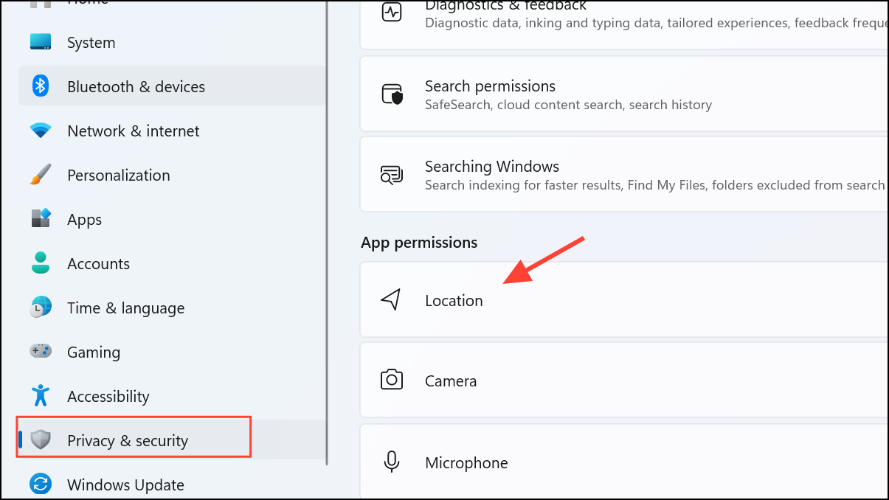
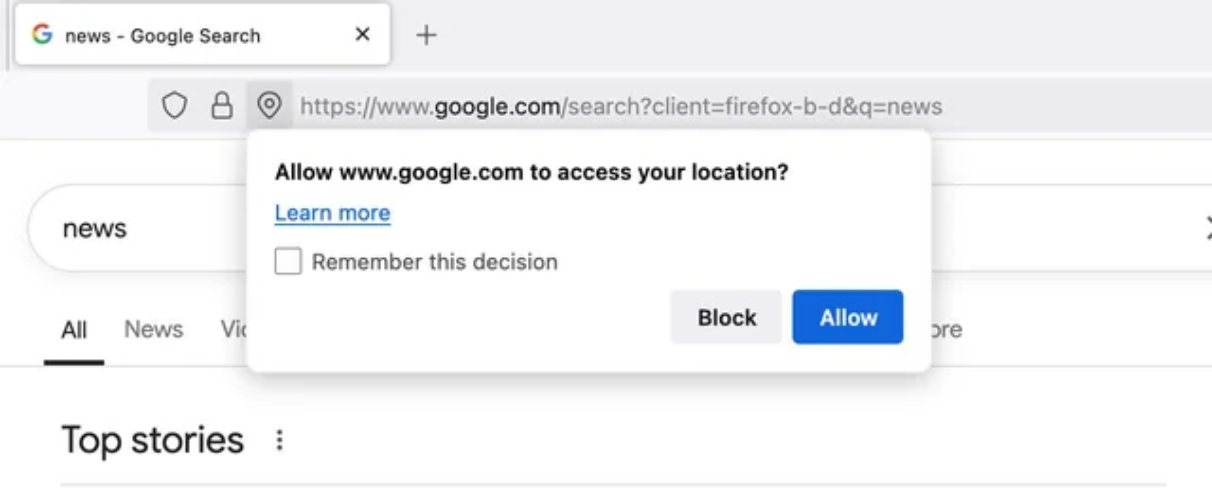
2.2 Change Google Maps’ Default Location on iPhone
On iPhones, your default location depends on your Location Services settings. By allowing Google Maps to access your location when in use, the app can always start from your current position instead of an outdated one.
How to change location in google map on iPhone:
- Open the Settings app on your iPhone.
- Go to Privacy & Security → Location Services.
- Scroll down and tap Google Maps.
- Select While Using the App or Always for location access.
- Reopen Google Maps to confirm your updated default location.
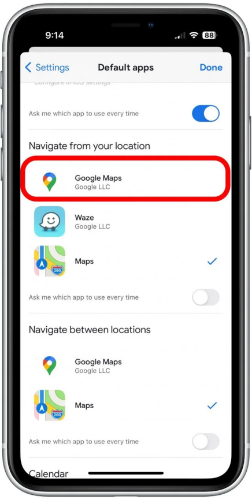
2.3 Change Google Maps’ Default Location on Android
On Android, the default location is determined by app permissions and GPS settings. Granting Google Maps proper location access ensures your location icon points to your real position.
Steps to change default location in google maps on android:
- Open Settings on your Android device.
- Go to Apps → Google Maps.
- Tap Permissions → Location.
- Choose Allow only while using the app or Allow all the time.
- Open Google Maps and verify your default location is correct.
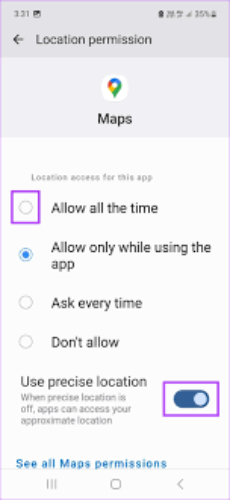
SECTION 3: How to Change My Current Location in Google Maps?
Google Maps doesn’t let you manually edit your current location it’s automatically determined by GPS in real time. If you want to appear somewhere else on the map, you’ll need a GPS spoofing tool. Tenorshare iAnyGo is one of the best in 2025 for iOS and Android, allowing you to instantly change your location without jailbreak or root.
It’s popular for AR games like Pokémon GO and Monster Hunter Now, social media check-ins, dating apps, and region-locked content. With safe, controlled spoofing and customizable routes, you can explore anywhere in the world virtually.
Safest Change Google GPS Location on iPhone & Android without jailbreak/root!
Key Features of Tenorshare iAnyGo
- Works on both iPhone and Android without risky system changes.
- Supports iOS 16–iOS 26 & Android 16 fully compatible with the latest systems.
- 360° joystick control for smooth movement in games like Pokémon Go.
- Works with Facebook, WhatsApp, Snapchat, and other location-based apps.
- Walk, drive, or jump between multiple points.
- 3-hour trial with access to all main modes.
- Location only changes when you approve it.
- Lightweight, easy-to-use desktop software.
How do i change my home location in google maps Using iAnyGo
- Step 1: Download and install Tenorshare iAnyGo on your Windows or Mac computer. Launch the program it will open in “Change Location” mode by default.
- Step 2: Connect your iPhone or Android device to the computer via USB cable.
- On iPhone: Unlock your device when prompted.
- On Android: Enable USB Debugging in your device settings.
- Step 3: From the device list, select the target phone or tablet whose GPS location you want to modify. Click Start to Modify. Your device will instantly display the new location in Google Maps and other apps.

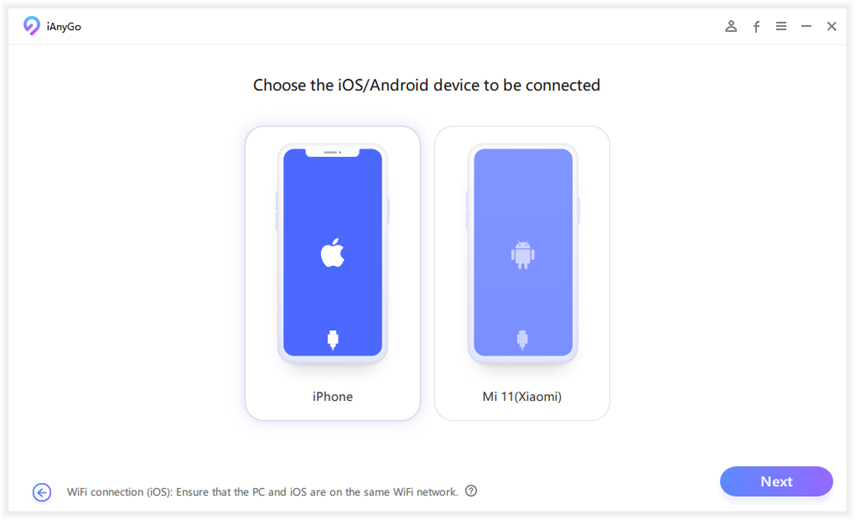

Video Guide to Change Location in Google Maps
FAQs About Changing Location in Google Maps
1. How to change business location in Google Maps?
Open Google Maps and search for your business name. Select “Suggest an edit” and choose “Change name or other details.” Type in the new address and submit it. Google usually reviews and updates it within a few days.
2. How to change work location in Google Maps?
Open Google Maps and go to the Saved section. Tap on Labeled, then find Work. Select the three dots next to your work address, choose Edit home or work, and enter the new details.
3. Why can’t I change my location in Google Maps?
Google Maps uses your live GPS location, so there’s no option to manually set it. If the location is wrong, it could be because of weak GPS signal, incorrect app permissions, or your device relying on Wi-Fi or IP location instead of GPS.
Conclusion:
How to change work location in google maps becomes crucial when you move to a new office and still get directions to the old one. Instead of relying on outdated routes, update your location for accurate navigation. If you want even more flexibility, use iAnyGo to set any virtual location instantly. It’s quick, reliable, and perfect for both work and personal needs making travel smarter and stress-free.


